
You're finally ready to donate or discard those old, outmoded workstations and roll in some new state-of-the-art models. But first you have to move all the data and settings over from the previous generation to the new arrivals.
Here are some tips from our Austin IT support team at Gravity Systems.
Backup – Never, ever dump data from your old workstations unless you absolutely know you have all the data and/or you've got fresh backups on hand. Don't just make the backups, either; test them to make sure they're viable. It's also a good idea to backup to more than one destination, such as a central server as well as rewritable media.
Migration tools – Cataloguing and managing the migration of every single file and setting from one workstation to another can be an exhausting, error-prone ordeal. Fortunately, modern operating systems feature onboard migration tools to make this chore easier. However, some options may not come over, so be prepared for a slightly different experience on the new PC, especially if you are changing / upgrading your Operating System.
Application transfer – Transferring all those applications can take time, but it is an integral part of making a transition to a new PC. Begin by outlining all the necessary applications that will need to be reinstalled on the new PC. Some applications, such as CAD or Art applications, may have their own backups and settings files to make the new version behave more like the old one.
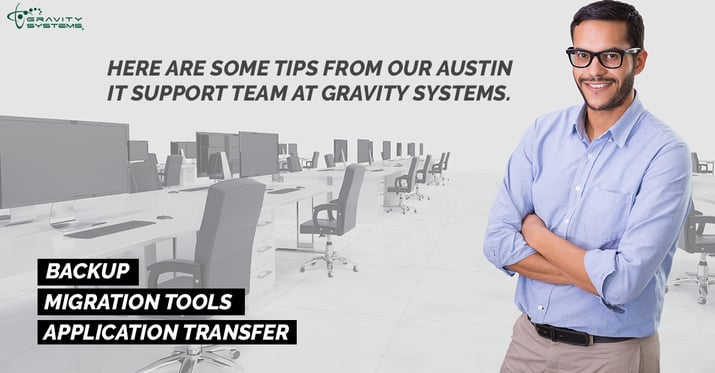
Even with the latest tools, of course, a DIY workstation migration can take up loads of time and productivity that most companies would rather not sacrifice. Gravity Systems can handle the process for you while you're doing other things – right down to selecting, installing and connecting the hardware itself. Do your organization a favor and use the “force of Gravity” to get those new workstations up and running!




